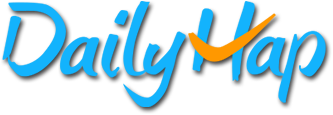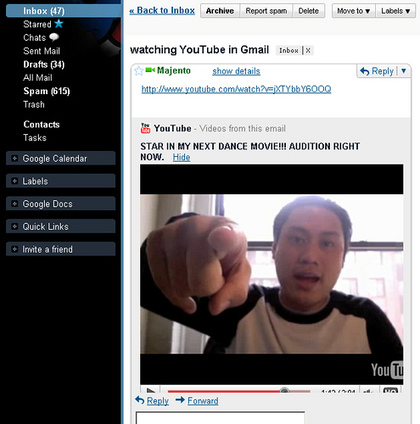With an easy trick that saves time
While the principle is universally applicable, this article applies mostly to gmail users.
Does free time make you happy? Would you be happy if I told you a secret way you could have an entire day to do whatever you wanted, every year, for free—all it was a couple of minutes to learn some measly keyboard shortcuts?
Yep. That’s right, just by using Gmail’s keyboard shortcuts you can get yourself a completely free day to do whatever you want. And if you consider that most people sleep 8 hours a day, it’s almost like you’re getting TWO free days.
Here’s how it works:
Let’s say you open an average of 50 emails a day. (Many professionals get 100+ / day, meaning this will give them DOUBLE the results). If using keyboard shortcuts saves you just 6 seconds per email—and I believe it can save you even more time—even at five times a week you’ve earned yourself more than 27 waking hours in a year. 27 free hours, just by using keyboard shortcuts!
You can do literally anything during that time. Travel, watch the entire Lord of the Rings Extended Editions (twice), crank out almost a full week’s worth of work, read a novel, organize your garage, feed a ton of homeless people, etc. It’s kind of like getting a tax refund check, since it’s time you would have been using up by moving around your mouse cursor and clicking, instead of using keystrokes.
Let’s review that math:
Many programs have shortcuts—bankers and consultants are quite familiar with Excel’s keystroke power, and movie editors using Final Cut Pro’s shortcuts have their own nickname: JKL ninjas. The point is that you pick something you use every single day, so the (small) learning curve provides a big, fat payoff. For many of us, that’s Gmail.
Go thou, learn keyboard shortcuts, and earn yourself a free day to be happy!
Practical Guide:
So, how do you get started? Go easy. First, enable your shortcuts:
- Click the gear icon in the upper right, then select Settings.
- Find the “Keyboard shortcuts” section and select Keyboard shortcuts on.
- Click Save Changes at the bottom of the page.
Then pick a couple things you do often, and start trying it out. You’ll find a list of shortcuts if you scroll down the page here http://support.google.com/mail/answer/6594?hl=en&ctx=mail .
Example: If you organize your mail at all, two great shortcuts to start with are “l” to label the message—don’t use your mouse yet!—start typing the label name and hit “enter” to select it. Then hit “e” to archive it once it’s labeled.
If you compose mail a lot, hit “c” to compose a new message, and hit “tab” and then “enter” to send the message once it’s composed.